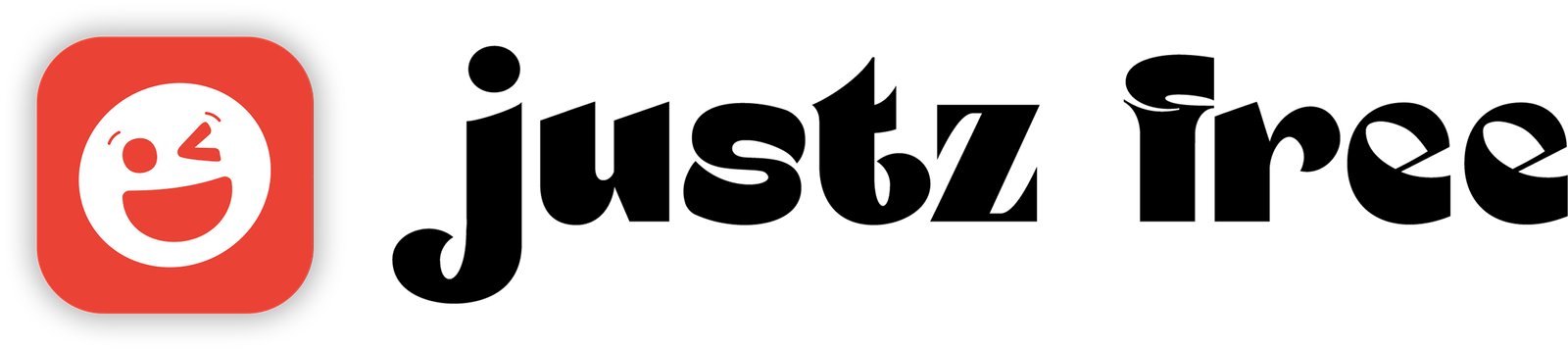If you’re a designer, marketer, or brand owner, you’ve probably come across Photoshop mockups—and for good reason. They’re the go-to solution for turning flat designs into real-world visuals.
In this article, you’ll learn how to use mockups in Photoshop step-by-step. Whether you’re working on a T-shirt design, product packaging, or an app interface, this guide will show you how to make it look professional using Smart Objects in PSD files.
Table of Contents
What Is a Mockup in Photoshop?
A mockup is a Photoshop file (usually a .PSD) that allows you to insert your design into a realistic environment—like a billboard, screen, T-shirt, or mug.
These mockups are often created with Smart Object layers, so you can quickly insert your design without distorting or resizing manually.
Why Use Photoshop for Mockups?
- Precision & Flexibility: Full control over lighting, layers, and effects
- Professional Output: High-res exports for presentations and portfolios
- Customizability: Adjust colors, shadows, textures, and background
- Client-Ready Previews: Realistic visuals that boost trust and approval rates
How to Use Mockups in Photoshop (Step-by-Step)
Here’s the simplest workflow:
Step 1: Download a PSD Mockup
Choose a high-quality PSD mockup from trusted sources:
Tip: Make sure the file includes “Smart Object” layers.
Step 2: Open the Mockup in Photoshop
- Open the
.PSDfile in Adobe Photoshop. - In the Layers panel, locate the layer labeled something like
Your Design HereorReplace Me.
Step 3: Open the Smart Object
- Double-click the Smart Object thumbnail (not the layer name).
- A new tab will open. This is the editable canvas.
Step 4: Insert Your Design
- Drag and drop your design (PNG, JPG, or vector).
- Resize and position it properly.
- Save the Smart Object: Go to File > Save or press
Ctrl + S(Cmd + Son Mac). - Close the tab.
Photoshop will automatically update the mockup with your design applied in perspective.
Step 5: Customize and Export
- Adjust opacity, shadows, or lighting for realism.
- Replace or edit background layers.
- Add overlay effects or textures if desired.
Then export: File > Export > Export As… > PNG/JPG (300 DPI) for high-quality output.
Best Practices for Using Photoshop Mockups
| Best Practice | Why It Matters |
| Use Smart Objects only | Non-destructive editing |
| Keep your layers labeled | Better workflow and revisions |
| Export in multiple sizes | Web, print, and social media optimization |
| Always use high-resolution designs | Avoid pixelation on zoomed views |
Common Mistakes to Avoid
- Using raster images in Smart Objects (always use vectors or HQ files)
- Forgetting to save the Smart Object
- Ignoring layer masks and overlays in the main mockup
- Exporting at low-resolution
Conclusion
Now you know exactly how to use mockups in Photoshop to create stunning design previews. Whether it’s a logo on a mug or an app UI on a phone, mastering Smart Objects will level up your design presentations instantly.
Ready to impress your clients or audience? Start practicing with real mockups today.